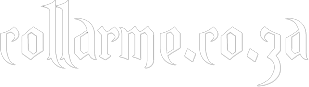How can I upload a primary photo
Go to Account then click on Avatar. You will be able to select an Avatar as your primary photo or you can upload a photo from your computer. If the Photos module is installed, from the View photo page you can set a photo as your Default Avatar.
How can I edit my profile?
Go to Account then click Edit Profile. You will be able to edit your profile details such as Headline, Description, Gender etc.
How can I send a private message to a user?
There are 2 ways you can send a private message to a user 1) Click on the Mail icon in member menu and select Compose. In the Recipient field, type in the username of the user you want to send a message to. If the username exists, it will populate as you're typing in the Username. This will help to ensure you type in the correct username. 2) From the users profile you can click Send Letter.
Can I view messages I have sent?
Click on the Mail icon in member menu and click Outbox. This will take you to your Outbox which contains Messages and Greetings you have sent. You can have just messages display or just Greetings by placing a check mark beside what you want to see. Removing a check mark beside Messages for example will display everything but Messages and vise versa.
I accidentally removed the wrong message, can I retrieve it?
Click on the Mail icon in member menu then click on Trash. This will display all Messages and Greetings you deleted. Choose what you want to retrieve and click Restore The message(s) selected will now be back in your Inbox.
Are my messages on here permanently unless I delete them?
To save space on our server and to ensure the site is not running what it doesn't need to run, old messages maybe removed periodically.
How does Subscriptions work?
When you subscribe to another user, that user's profile will be listed in your subscriptions page. This also applies to subscribing to other users activities such as blogs etc.
A member keeps harassing me, what can I do?
If a member of the site is harassing you, Ignore or block that user. If the problem progresses you should contact the site administrator.
Why was my account terminated?
We strictly enforce our Terms Of Service and make every effort possible to make sure all users are following them. Your account may have been terminated due to a breach in the Terms Of Service (aka TOS). If you felt that your account was terminated for no probable reason, we ask that you contact the site administrator.
Why does my profile status say Approval?
The administrator may have chosen to have profiles approved first before joining the site.
Why can't I log in to my account?
Chances are you may have misspelled your password or had your CAPS LOCK on while typing your password. Try typing your password with CAPS LOCK off. If this fails, you can request a password that will be sent to the email address you provided when you registered.
How do I change my name?
There is no way to change your username on the site. Should you require a new username, please contact admin to permanently delete your account and there after you will be able to re register with the username you want.
How do I remove my Account?
On the top right of your screen, click on your name to open the drop down. Click on Account. On the Right hand side, just under your name, click on Suspend. Your account will now be suspended from the site, and no one will be able to see it or access it. Should you ever wish to return, all you will need to do is log back and in and unsuspend it. Should you feel that you will never ever ever return again, please contact the site administrator via the Contact Us page for permanent deletion.
I cannot get chat to work.
Collarme's chatroom is flash based. If you use Internet Explorer or Firefox and your Chat won't work, try updating you Flash on www.adobe.com, that should fix the problem. If you are using Chrome, you will not be able to use the chatroom, as Google has moved to block Flash on Chrome. If you are using a smart phone, you will need to use a special browser on your phone like Puffin Web Browser (on Android and Apple), which allows Flash.
How do I Upgrade my Membership?
On the top right of your screen, click on your name to open the drop down. Click on Account. On the Right hand side, in the Membership Section, click on Upgrade Options. This will take you to the various upgrade options available.